Images & Media
Example Text Widget
Lorem ipsum dolor sit amet, consectetur adipiscing elit, sed do eiusmod tempor incididunt ut labore et dolore magna aliqua. Ut enim ad minim veniam, quis nostrud exercitation ullamco laboris nisi ut aliquip ex ea commodo consequat.
Recent Posts
- How to Create a Post Archive April 26, 2021
- Example Post 3 April 26, 2021
- Example Post 2 April 26, 2021
- Example Post 1 March 17, 2021
Example Image Widget
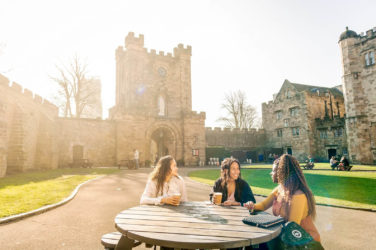
Adding images and media is very straightforward in WordPress. You can upload an image to your library once and reuse it throughout your site without needing to upload it again. Learn more about using Images in the WordPress documentation.
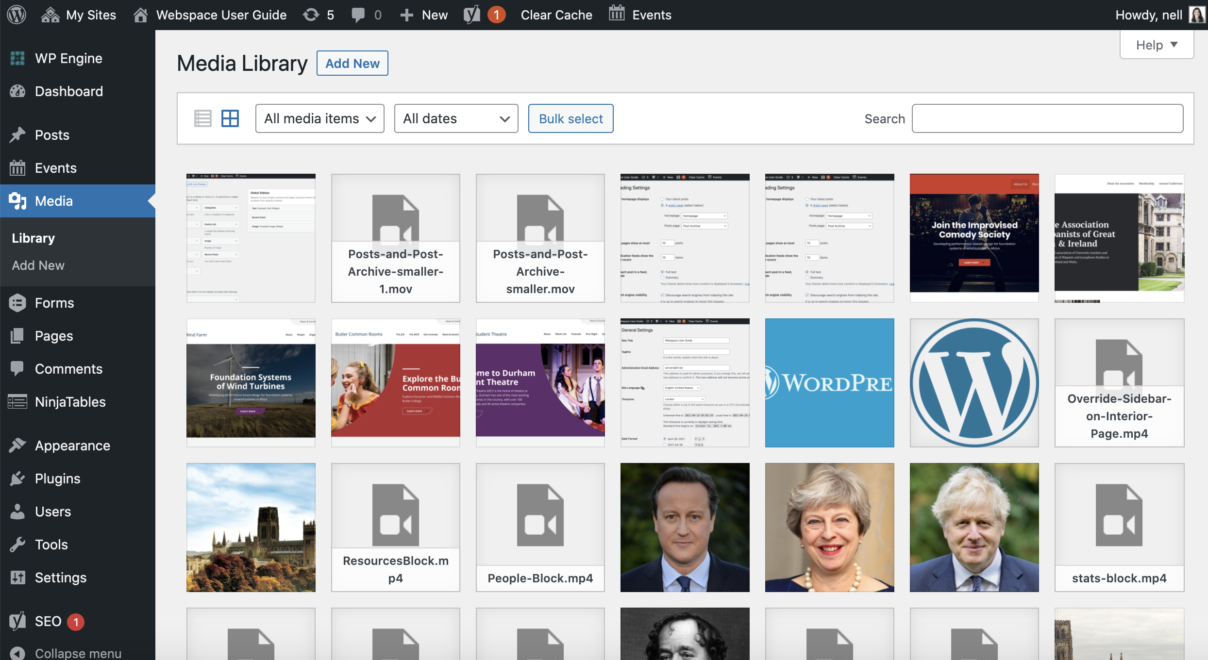
File Types
Files stored on the Webspace platform are restricted to these filetypes:
| Images | Documents | Audio | Video |
|---|---|---|---|
| .jpg .jpeg .png .gif .ico .svg | .pdf (Portable Document Format; Adobe Acrobat) .doc, .docx (Microsoft Word Document) .ppt, .pptx, .pps, .ppsx (Microsoft PowerPoint Presentation) .odt (OpenDocument Text Document) .xls, .xlsx (Microsoft Excel Document) .psd (Adobe Photoshop Document) | .mp3 .m4a .ogg .wav | .mp4, .m4v (MPEG-4) .mov (QuickTime) .wmv (Windows Media Video) .avi .mpg .ogv (Ogg) .3gp (3GPP) .3g2 (3GPP2) |
Durham University Media Library
To upload an image to the Media Library, go to Image Bank
Note: Before uploading a picture, browse and search in the Media Library. There is a chance that someone has uploaded a similar image before and there’s no need to upload multiple copies of the same or similar media elements. Each file takes up space on our servers. Uploading too many media elements can slow down our website and make media management difficult.
Working with Images
Including imagery on every page helps your users to understand content at a glance. Photography and images also present an invaluable opportunity to present the people, assets and lifestyle at Durham.
When choosing or creating image content, try to follow these guidelines.
- Choose a strong, interesting focal point for every image.
- Keep it simple and clear.
- Make sure your image is relevant and immediately associated with the text.
- Take natural, candid photos that capture a moment in time.
- Concentrate on individuals or small groups of staff/students at a time.
- Capture student life and research in action.
- Feature close up detail and crop out distractions, to direct a viewer’s attention.
- Showcase the diversity of the Durham community, in terms of age, gender and race.
- Include detailed captions and ALT text to support and explain every image.
- Compress your image file size (aim for around 100KB if possible).
- Don’t try to tell the whole story within one photograph.
- Avoid images that are too abstract and might leave your reader confused or uncertain.
- Avoid obviously posed or stock-style photography.
- Avoid photographs of large lecture theatres or classrooms full of people.
- Avoid images of empty buildings or untidy rooms
- Avoid basic eye-level pictures that try to show complete buildings from afar.
- Avoid featuring the same people on multiple pages.
- Don’t trap important text within an image file.
- Don’t upload high-resolution image files over 1MB.
Remember, when using pictures of people who can be recognised clearly, you must have their explicit permission and a signed release form. Release forms are available from the Marketing and Communications Department.
Working with Video
Videos are an efficient and engaging way to convey information. But, as with all content, videos are only as valuable as they are visible. Before producing or publishing video content, make sure to follow these guidelines for accessibility:
- Provide a text summary of the main points that are explained in the video, so that users can glean the same information with or without watching it.
- Integrate subtitles within the video itself.
- Provide a full transcript of the spoken content from within the video (with descriptions of the visual assets if required to understand the content).
- Introduce the video, so users know what to expect. (For example: let them know if there is no sound, else they might think that there is a problem with their device.)
- Include a descriptive caption beneath the video, so users understand what content sits on the page, even if the video won’t load.
- Choose a relevant, understandable thumbnail image.
- If posting the video on YouTube, add an informative, keyword-rich title and detailed description (aim for around 200 words).
- When creating a ‘Talking Head’ video, improve engagement by:
- Introducing a second camera angle.
- Panning, tilting and moving the camera.
- Interspersing B-roll contextual footage.
- Blurring background elements that might be distracting. For further information about creating accessible video content, see the WCAG Guidelines on Planning Audio and Video Media.
